5 top tips to speed up your Windows system.
Not too long ago, top-dollar technology started coming down in price, largely because consumers were expected to take advantage of the “planned obsolescence” that was built into the device. If you didn’t have the skillset to upgrade your memory, install a new motherboard when yours fried, or make other technical repairs or changes, you were pretty much supposed to give up. You took it to the local computer retailer, they transferred your files for a hefty fee, and you walked out of the store with a shiny new model, minus all the software you’d already paid to install.Unfortunately, that mindset has had far-reaching consequences. Landfills began filling up with toxic components, mainly mercury and lead. Manufacturers quit putting so many long-haul quality parts in their machines since you were probably going to ditch it for a new model in a few years. Even worse, devices hit the shelves that weren’t capable of rebooting from a factory disk or updating to the newest operating systems.
Consumers have begun to take a stand against this kind of commercialism and rampant overspending. Thanks to subscription-based software, online ordering for after-market components, and YouTube channels filled with step-by-step instructions on how to troubleshoot or upgrade, people are less likely to ditch a functioning laptop and more likely to salvage it… or at least attempt it before buying a new one.
So what can you do with a laptop that’s slowing down—other than toss it in the bin? Plenty! And here are some of our top tips for sifting through the system swamp and cleaning out the troublemakers.

1. Clean up your files
One tech-minded friend who shall remain nameless is something of a hoarder…a file hoarder, that is. Nothing ever gets deleted, period. This individual has three external hard drives (two of which were made from SATA cases and old hard drives, just to avoid throwing away files on those drives) and two cloud-based storage subscriptions. Recently, this person found a Word document of a college essay that had been written in 1994, still taking up room on one of the drives.Okay, yes, that person is me… so what?!
In all seriousness, old files take a toll on your system. Imagine if you had to carry every textbook you ever used in high school and college with you everywhere you went. The information is there, but it’s heavy and you don’t need 90% of it. It’s slowing you down and making you work harder to find the information you do need.
Yes, it’s daunting, but taking the time to sift through your files and determine what you do and don’t really need is absolutely worth it.
2. …And the rest of them
It’s not just the files you know about that are slowing you down. When browsing the internet, your computer picks up a whole host of unnecessary files, cookies and history. The same thing happens when you run most programs on your computer – lots of temporary files and settings are saved. You don’t need them, and yep, you guessed it, you’ll be faster without them.Fortunately, CCleaner can clean out a lot of those problems. No, it won’t delete term papers you no longer need (but you already did that earlier, right?), but it will get rid of cookies, temporary files, and other useless data that interferes with your operating system’s performance. Even better, it frees up hard disk space for the things you do need, makes your computer faster with less crashes and system errors, and makes browsing more secure.
CCleaner has earned its position at the top of the freeware cleaners offering the sort of features premium programs struggle to compete with, but there are also Professional, Network, Business, and Technician Editions available for serious users.
3. Remove/uninstall unused software
It’s not just old files and directories that can cause this type of speed issue, though. Sometimes, it’s entire programs—ones you might not have intended to install, others that you’ve forgotten about or that are no longer supported—that are chewing up space and trying to load on launch. Trying to uninstall them yourself is not only time consuming, it also might not be effective against stubborn pre-loaded apps and programs that look like they’re gone but leave behind remnants.IObit Uninstaller can handle that for you. It can uninstall Windows apps, browser toolbars, software that came bundled with something you did want, useless plug-ins, and more. Its scan function will seek out the things you don’t even realize are slowing you down, while the Force Uninstall tool will completely remove unwanted programs to free up more hard disk space. As a security benefit, it strips away malicious browser add-ons, those toolbars you accidentally ended up with when you didn’t uncheck the tiny box, and more.
4. Ensure your software is up to date
Outdated software can cause a multitude of issues with certain programs, including lagging and slow performance. Making sure your software and drivers are up to date can not only help to speed up a slow PC, but it is also one of the easiest ways to improve your cybersecurity (which can actually also maintain and improve system performance). Outdated software leaves you open to attack from malware, viruses and spyware, all of which can have a significant impact on your system and reduce its performance.Avira Software Updater Pro makes it easy to keep on top of your software updates. With automatic software updating, you can make sure that your most important programs are always up to date, reducing performance issues or threat from cyberattacks that could slow you down.
5. Get smart with antivirus
It’s so obvious, it pretty much goes without saying: you’ve got to have a strong antivirus software installed and maintained. Viruses, Trojans, malware, and other malicious things can not only leave you vulnerable to more serious harm, but they can slow down your system. In other bad news, you could have “caught” one of these infections from a quick stumble onto the wrong website, through a company WiFi connection after a co-worker downloaded racy pics of a celeb, etc.But now the good news: there are some incredible antivirus titles on the market with amazing prices, multi-device coverage, and bonus tools like geofencing and parental controls, anti-theft locking, and more.
And get this, some antivirus software even comes bundled with optimization features that increase the performance of your device or computer.
Avast Premier is one of those awesome antivirus bundles, and it comes with everything from spam fighting, to zero-second (yes, second…not day) protection, to browser clean-up, to its very own automatic software updater. What else could you possibly need?
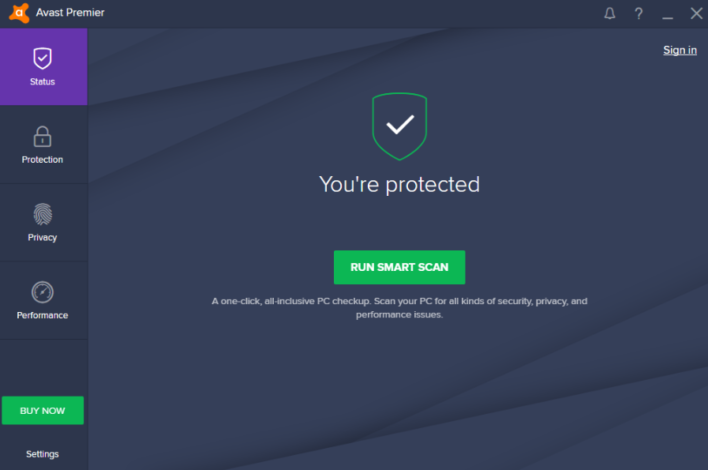
Avast Premier Antivirus – Improve your system performance, privacy and protection with one powerful tool.
Final thoughts
There’s absolutely no need to waste your money on a new laptop until you’ve exhausted some of the basic speed bumps.You’re just a download away from enhancing your system and resolving speed issues. If it turns out to be something more involved, like a need for additional components such as RAM, there is plenty of information—even for the novice user—online to help get you back up to speed.



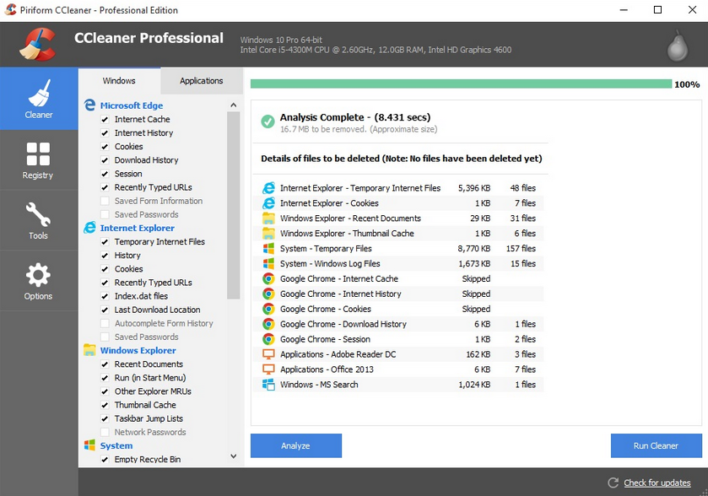
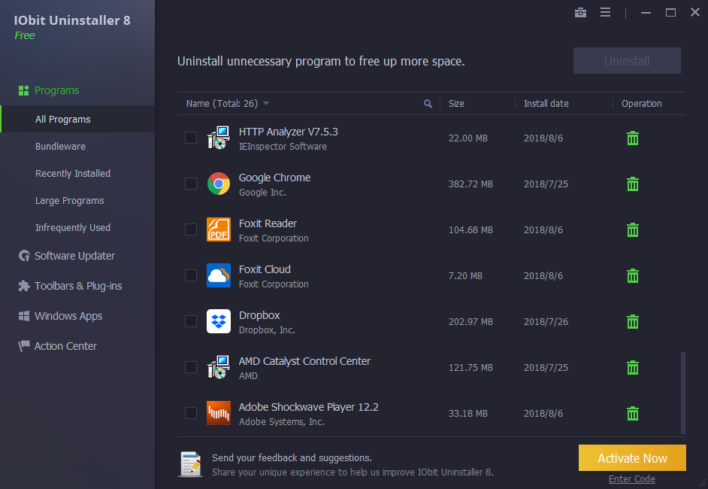
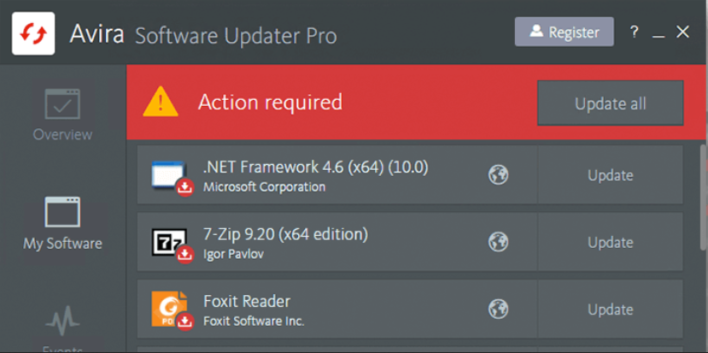

0 Comments